Frequently Asked Questions
Will my manual/physical existing switches work or have to purchase new ones?
Zemote syncs with your physical switchboard, your manual switches and regulators will work the same way as they used to. Switches of all brands (including two-way switches) are compatible with the Light Fan module.
Will my fan regulators be compatible with Zemote?
Yes, any type of fan regulator is fully compatible with Zemote. You can use the existing regulator to set speed and also control fan speed from the Zemote App itself.
What if I have more than one Zemote modules at home?
Zemote App and products are completely modular, you can add more Zemote modules in the App as when you buy them. You can add unlimited number of modules in one home.
How many Zemote module will I need?
This will depend on the number of appliances you need to automate. Go through the products section to understand how many appliances each product can automate.
What internet connectivity do I need for Zemote?
For Zemote to work properly you need a minimum of 512 Kbps stable internet connectivity at home and at least a 3G speed internet connection on your phone. This will ensure an almost zero lag response time, uninterrupted and optimum use of Zemote products
The internet at home is down, will Zemote still work?
If your internet is down, Zemote will still work indoors on your Wi-fi. However you won’t be able to control it from outdoors.
Do I need to be close to home to run Zemote?
No, you don’t need to be close by, you control Zemote through the App from anywhere in the world; as long as your home has an active internet connection.
Is it possible to interact with Zemote Home Automation products by voice?
Yes, with the Zemote Alexa skill and Zemote Google Action, you can now interact with your Zemote Home Automation products by voice.
Can I buy Zemote modules as and when I want?
Yes, we have built Zemote to be modular device. So, you can automate one room at a time, and then gradually your whole house. All the modules will be connected through the same Zemote App.
Will you provide aftersales service?
Yes, we have toll free technical call centre (1800-1020-755) to assist you in any issues that you might be facing the products. In case the issue is not resolved, trained Zemote personnel will provide free of cost service at your home.
Is there a warranty/return policy?
Return Policy: We have a no questions asked return policy of 15 days from the date of purchase for a product that is fully functional. To return the product, it should be in it’s original packaging along with it’s accessories and documentation. If there is any damage or missing products we reserve the right to charge a fee. The logistics charges will have to be borne by you and you’ll have to take care of all the risks involved during transit.
Warranty Policy: There is a one year guarantee and another
one year extended warranty on all our products. Under the guarantee, we will
replace your products in case of manufacturing defects. In the next one year
of extended warranty, your products will be repaired free of cost in case of
manufacturing defects only. Replaced products could be new or refurbished
based on our discretion. The warranty policy does not apply to
(i) cosmetic damages like scratches, stains, cracks or dents;
(ii) damages caused by accident, abuse, misuse, water, flood, fire or
natural acts of nature or
external causes.
How do I install Zemote?
You will need your local electrician to install Zemote modules in your existing switchboard and then you have simply connect Zemote to your Wi-Fi. For a more detailed instruction on installation, check our installation manual available with the product.
What all will you require from me to install Zemote at my home?
We don’t need much from you. For using Zemote at your home you’ll need:
-
An active internet connection 512 Kbps or higher
-
A 2.4 Ghz router
-
A compatible Android version 4.0 or higher or an iPhone 4s or higher.
-
A plug point if you are using the Smart Universal Remote
Does Zemote need any extra wiring?
No, Zemote’s sleek module make it easily fit behind any switchboard and it works with the existing wiring inside the switchboard and switches.
Do I need to pay for installing Zemote?
Yes you’ll have to pay your local electrician. The install charges will have to be settled between you and the electrician
Is Zemote easily accommodated within the switchboard?
Yes, Zemote was built keeping in mind the size of Indian switchboards. The modules are easily accommodated and are meant to fit within the existing panels.
Will there be any changes made to the wiring of electrical structure of the house?
No, there won’t be any changes made; all you have do to is ask your electrician to install the module behind each switchboard.
I live in an ancestral house, can Zemote be retrofitted in it?
Short answer, yes. Long answer, it doesn’t matter if your house/apartment is old or new Zemote can be installed anywhere.
If I plan to relocate, what will happen to my Zemote?
Don’t worry, all you have to do is ask your electrician to uninstall Zemote. Then at your new residence ask the electrician to reinstall Zemote again.
Will Zemote’s team come and install the devices?
No, the device can be easily retrofitted by your local electrician. You just need to follow these installation instructions as available in the manual provided with the product. However, if you need any assistance during the installation, you can reach out to us at our toll free number 1800-1020-755.
What all can be controlled with Zemote?
At the moment with Zemote you can turn on/off lights, control your fan speed, change temperature of your AC, control TV, change DTH channels, open/close your curtains and control heavy appliances like geyser from anywhere. In the near future, we will give you controls for your door bell, security camera and main door lock.
Can I control Zemote offline?
Yes, you can. However your mobile should be connected to the same Wi-Fi router to which Zemote is configured.
What is online control?
Online control basically means that you access Zemote from anywhere across the world. However both your phone and the Zemote devices at home should have an active internet connection.
Will Zemote let me control my motorised curtains?
Yes! The Zemote Home App will let you control your curtains.
What is the name of the Zemote skill on Amazon Alexa, and how can I find it on the Amazon Alexa app?
The name of the skill for Amazon Alexa is ‘Zemote’. Open the Amazon Alexa app, from the menu go to ‘Skills’, enter ‘Zemote’ in the search box and click on ‘Search’. Click on ‘Zemote’ skill, link your account and access your Zemote Smart Home devices via Alexa voice commands.
How can I link my Zemote account with Amazon Alexa?
To get started, select the ‘Enable Skill’ button in the Zemote skill for Alexa to link your Zemote account with Alexa. Once your Zemote account is linked successfully, you will be able to discover your Zemote automation devices in the Alexa app.
I am unable to see my Zemote devices under “Smart Home”.
Post login, you need to discover your Zemote automation devices in the Alexa app. You can also ask alexa to discover devices, “Alexa, discover devices.” All modules added to room settings will be listed.
I’m unable to find results for “Zemote” skill search on the Amazon Alexa app.
Zemote skill is available for Amazon accounts with India regions. To change your Amazon account region:
- 1. Open www.amazon.com website from a laptop
- 2. Log in on www.amazon.com with the login details used in the Amazon Alexa app
- 3. Navigate to Account & Lists > Your content and devices > Preferences >Country/Region Settings
- 4. Set country as India, and Save
- 5. Go to the Amazon Alexa app
- 6. Sign out from the Amazon Alexa app
- 7. Sign in to the Amazon Alexa app with the same Amazon ID
- 8. Search for “Zemote” skill
Which Zemote modules can be accessed by voice commands?
You can access/interact with your Zemote LFM and SRM modules by voice commands.
Which features can be accessed by voice commands?
You can:
-
Turn on/ off lights, fans, AC’s, TV’s and DTH.
-
Control your fan speed.
-
Adjust AC temperature.
-
Increase/ decrease TV and DTH volume.
-
Change/ go to DTH channel number.
-
Turn on/ off multiple appliances added to a room setting in the Alexa app.
What is the default naming convention for appliances discovered?
-
By default, the appliances are given names as:
-
For lights and fans – [Room Name] [Light Name/ Fan Name]
-
For AC’s – [Room Name] [AC Brand] AC
-
For TV’s – [Room Name] [TV Brand] TV
-
For DTH – [Room Name] [DTH Brand] DTH
Which voice commands can I use to turn on/ off my lights and fan?
You can use the commands:
-
Alexa, turn [on/off] [room name] [device name]
-
e.g. “Alexa, turn on Living Room Light”.
-
e.g. “Alexa, turn off Living Room Light”.
Which voice commands can I use to change my fan speed?
You can use the commands:
Alexa, set [room name] [device name] speed to 5.
-
e.g. “Alexa, set Living Room Fan speed to 5”.
-
e.g. “Alexa, set Living Room Fan speed to 2”.
Alexa, increase [room name] [device name] speed.
-
e.g. “Alexa, increase Living Room Fan speed”.
Alexa, decrease [room name] [device name] speed.
-
e.g. “Alexa, decrease Living Room Fan speed”.
Alexa, set [room name] [device name] speed to maximum.
-
e.g. “Alexa, set Living Room Fan speed to maximum”.
Alexa, set [room name] [device name] speed to miminum.
-
e.g. “Alexa, set Living Room Fan speed to minimum”.
Is there any way I can change the appliance name in the Alexa app?
Yes, Open the Amazon Alexa app, from the menu go to ‘Smart Home’.Under ‘Smart Home’, go to ‘DEVICES’, click on the appliance you wish to rename, click on ‘Edit’ on top right corner, then click on ‘Edit Name’, give the name you want to access your appliance via voice command, click ‘Done’. You can now access the appliance by the name given in the Alexa app.Note: The name change is restricted only to the Amazon Alexa app and would be refreshed whenever ‘Discover Devices’ is done.
Which voice commands can I use to adjust my AC temperature?
Alexa, set temperature to 22 on [room name] [AC Brand Name] AC
-
e.g. Alexa, set temperature to 22 on Living Room Daikin AC
-
e.g. Alexa, increase Living Room Daikin AC temperature
-
e.g. Alexa, decrease Living Room Daikin AC temperature
Which voice commands can I use for my DTH appliance?
You can control multiple features for your DTH by voice command, you can increase/ decrease your DTH volume, switch to a channel number, go to next channel, switch to previous channel.
You can use the commands:
Alexa, change channel to 454 on [Room Name] [Appliance Brand] DTH.
-
e.g. Alexa, change channel to 454 on Living Room TataSky DTH
Alexa, next channel on [Room Name] [Appliance Brand] DTH.
-
e.g. Alexa, next channel on Living Room TataSky DTH
Alexa, next channel down on [Room Name] [Appliance Brand] DTH.
-
e.g. Alexa, channel down on Living Room TataSky DTH
Alexa, turn the volume down on [Room Name] [Appliance Brand] DTH by 5
-
e.g. Alexa, turn the volume down on Living Room TataSky DTH by 5
Alexa, mute [Room Name] [Appliance Brand] DTH
-
e.g. Alexa, mute on Living Room TataSky DTH
Alexa, unmute [Room Name] [Appliance Brand] DTH
- e.g. Alexa, unmute Living Room TataSky DTH
Which voice commands can I use to Adjust my TV volume?
You can use the commands:
Alexa, lower the volume on [Room Name] [Appliance Brand] TV
- e.g. Alexa, lower the volume on Living Room Sony TV
Alexa, increase the volume on [Room Name] [Appliance Brand] TV
- e.g. Alexa, increase the volume on Living Room Sony TV
Alexa, mute [Room Name] [Appliance Brand] TV
- e.g. Alexa, mute on Living Room Sony TV
Alexa, unmute [Room Name] [Appliance Brand] TV
- e.g. Alexa, unmute Living Room Sony TV
How can I create a room setting in the Alexa app, and add my home appliances to it?
Open the Amazon Alexa app, from the menu go to ‘Smart Home’. Under ‘Smart Home’, go to ‘GROUPS’, click on ‘Add Group’. Give a name for your group e.g. Living Room. Click ‘NEXT’, select the device(s) listed under ‘DEVICES’ which you want to add to the room setting, and click ‘SAVE’. You can now turn on/off all devices added to the group by a single voice command.
Does Zemote need an active internet connection or can it work over Wi-Fi only?
Zemote runs on IoT (Internet of Things) technology, to experience all of Zemote’s features you’ll need an active internet connection of at least 512 Kbps and 2.4Ghz of Wi-Fi frequency. Without internet you can just operate Zemote within your home using Wi-Fi.
What happens if my Wi-Fi gets hacked?
Zemote uses a 128 bit AES (Advanced Encryption Standard) encryption protocol. This is the same protocol used in a credit card transaction. Rest assured, we constantly update our products to ensure there are no vulnerabilities.
How is the energy consumption monitored by Zemote?
All units connected to Power module can be monitored for accurate energy data of last 15 weeks
What happens to the on/off states of the appliances after a power failure?
The state of appliances stays the same, i.e. If the lights were on they will stay on, if they were off they will stay off. Zemote stores the state appliance in its memory and will display it exactly as left before the power failure.
I have an Amazon Echo/Alexa, is Zemote compatible with it?
Yes, all Zemote products are fully compatible with Amazon Echo/Alexa. You can connect to Amazon Echo/Alexa by downloading the Zemote Skill in Alexa. We are in process of finalising this step and this feature will be available in a few weeks’ time.
Does Zemote integrate with Google Home?
Yes, all Zemote products are fully compatible with Google Home. Zemote action for Google Home is live and available to all. Go to your Google Home app, open the Google assistant from settings, go to Home Control and search for Zemote, enter your Zemote account credentials. You can now control you Zemote enabled appliances by Google Home
Does Zemote integrate with Apple HomeKit?
Yes, this is possible but however requires you to buy our special hub to connect to Apple HomeKit. Please contact us directly by sending a mail with this requirement and we will assist you to set this up.
Will you provide remote software updates for Zemote products?
Yes, we will periodically update the software on Zemote Products with Over the Air updates. These updates will typically be provided once in 3 months.
What phone or platform do I need to for the Zemote Home App to work?
Zemote Home App will work on any Apple(iOS 5.0 or higher) or Android(4.0 or higher) phone.
Can the Zemote Home App be shared with my family and friends?
Yes, you can share your Zemote login credentials with upto 5 family members and friends for simultaneous control.
Is the App a paid service?
No, Zemote Home App is completely free, and it will always be so.
What are Schedules in Zemote App?
You can schedule appliances connected via Zemote through the “Schedule” section of our app. For example, you can schedule the AC to turn ON at 10:00pm in the night and turn OFF at 04:00am.
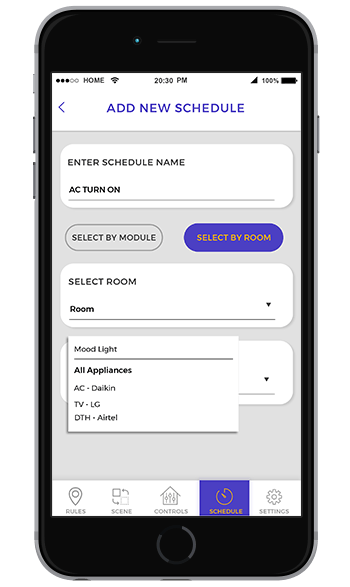
What is the difference between Scenes and Schedules in the App?
Scenes are meant to address your different mood settings. You can create a bed time scene which will turn off all the lights and turn on the AC and Fan. Whereas the scheduler is meant to schedule the appliances to turn on/off at specific times. You can also schedule Scenes from the Schedules section.